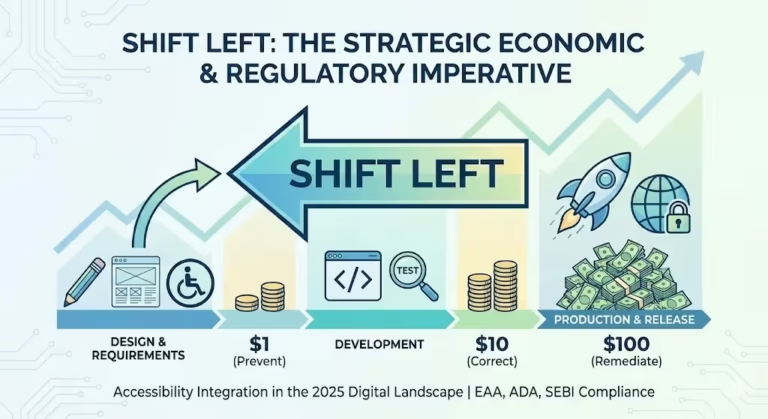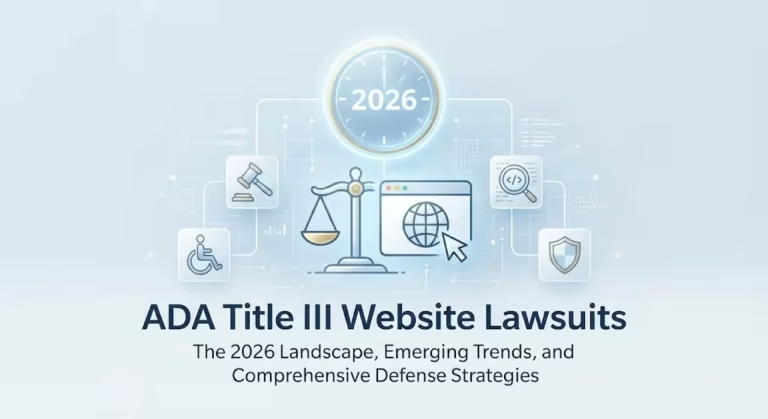If you’re looking to create a website quickly and easily, Google Sites is a great option to consider. This guide will walk you through the steps of creating your own Google Site, regardless of your level of experience.
What are Google Sites?
Google Sites is a free website creation tool provided by Google, which means you don’t have to pay for any software or hosting services. With Google Sites, users can create websites using a simple drag-and-drop interface, which means you don’t need any coding experience to create a professional-looking website.
The drag-and-drop interface allows you to add and move elements such as text, images, videos, and other media onto your website. This makes it incredibly easy to design your website layout and create pages with different sections. You can also choose from various templates to give your website a unique look and feel.
Google Sites is an ideal option for those who want to create a website quickly and easily. With no coding experience required, you don’t have to worry about the technical details of building a website. This tool is perfect for small businesses, non-profits, clubs, and individuals who want to create a website for personal or professional use.
Moreover, Google Sites is hosted by Google, which means your website will have a reliable and secure hosting service. This eliminates the need for you to purchase a separate hosting service and worry about maintenance, security, and backups.
In conclusion, Google Sites is a user-friendly and convenient website creation tool that offers a hassle-free approach to website building. Its simple drag-and-drop interface and no-coding-required features make it an excellent option for those who want to create a website quickly and easily, without the need for technical skills.
Getting Started with Google Sites
Google Sites is a platform that allows users to create and share websites easily. To start using Google Sites, the first thing you need to do is create a Google account. If you don’t already have one, you can sign up for a free account on the Google website. Once you have your account, you can navigate to Google Sites by typing “Google Sites” into your web browser or going directly to the URL, sites.google.com. From there, you can start creating your own website by selecting a template, adding content, and customizing the design. Google Sites is a great tool for anyone who needs a simple and efficient way to create a website, whether it’s for personal or professional use.
Creating Your Google Site
Once you’re on the Google Sites homepage, you’ll notice a “Create” button that will allow you to start building your new site. When you click on this button, you’ll be taken through a series of steps that will prompt you to select a name for your site and a template to use. The templates available to you will vary depending on your needs, but generally speaking, you can choose from business, personal, and education-focused templates, among others. Choosing the right template is crucial, as it will determine the overall look and feel of your site. Make sure to take your time and carefully consider your options before making a decision. Once you’ve selected your template, you can begin customizing your site to your liking, adding text, images, and other content as needed. With Google Sites, building a website has never been easier.
Customizing Your Google Site
Once you’ve selected a template for your Google Site, you’ll be taken to the site editor where you can begin customizing your site. One of the easiest ways to start customizing is by adding text. To add text to your site, all you have to do is click on the “Text” tool in the toolbar and start typing. If you want to add other media, like images or videos, simply click on the corresponding tool in the toolbar and follow the prompts to upload or embed your media. In addition to adding content, you can also customize the layout of your site. You can do this by dragging and dropping elements around the page. This allows you to create a site that looks exactly the way you want it to. With these easy-to-use tools, creating a beautiful, functional website has never been easier.
Publishing Your Google Site
Once you have finished customizing your Google Site, the final step is to publish it. This is a simple process that involves clicking on the “Publish” button located in the top-right corner of the editor. You will then be prompted to choose a name for your site and a URL. This step is crucial as it will be how your audience will identify and access your site. Once you have entered these details, click on the “Publish” button to make your site live. With Google Sites, creating a website is a quick and easy process, even if you have no prior website-building experience. By following the steps outlined in this guide, you will be able to create a website that not only looks great but also serves your needs. So, whether you are building a website for personal or business purposes, Google Sites is an excellent platform to use.
General Questions on Google sites
Can I add a custom domain name to my Google Site?
Yes, you can add a custom domain name to your Google Site. This means that instead of using the default “sites.google.com” URL, you can use your own domain name.
Can I integrate other Google apps with my Google Site?
Yes, you can integrate other Google apps such as Google Drive, Google Calendar, and Google Maps with your Google Site. This allows you to add extra functionality to your website and make it more interactive.
Can I track visitor statistics on my Google Sites?
Yes, you can track visitor statistics on your Google Site by using Google Analytics. This allows you to see how many people are visiting your website, how long they stay, and what pages they view.
Can you make a Google website for free?
Yes, you can create a website using Google Sites for free. Google Sites is a website-building platform that allows you to design and publish websites without any cost. It provides various templates and customization options to help you create a basic website without requiring any coding skills.
Is Google Sites 100% free?
Yes, Google Sites is indeed 100% free to use. You can build and host websites without any charge. However, keep in mind that while the core functionality is free, there might be some advanced features or integrations that could come with a cost. Always review Google’s terms and conditions for any potential changes to their pricing model.
Does Google Sites cost money to publish?
No, publishing a website on Google Sites is also free of charge. Once you’ve created your website, you can publish it to the web without incurring any fees. Google provides you with a default domain (sites.google.com/view/your-site-name) for hosting your website.
What are the limitations of Google Sites?
Google Sites is user-friendly, but it has some limitations compared to more robust website-building platforms:
- Design Flexibility: While you can customize the appearance of your site, the design options are more limited compared to professional website builders.
- Advanced Functionality: Google Sites may lack some advanced features like e-commerce capabilities or complex interactive elements.
- Limited SEO Control: You have limited control over search engine optimization (SEO) compared to using dedicated SEO tools.
- Domain Customization: While you can use a custom domain, the process might be less straightforward than with other website builders.
- Scalability: Google Sites might not be ideal for large, complex websites with a lot of content and features.
How do I create my own website on Google?
To create your own website on Google Sites, follow these steps:
- Sign In: Log in to your Google account. If you don’t have one, you’ll need to create it.
- Access Google Sites: Go to sites.google.com to access Google Sites.
- Create a New Site: Click the “+ Create” button to start a new site.
- Choose a Template: You can select a template to start from or opt for a blank template.
- Edit Content: Customize the site by adding text, images, videos, and other elements. Use the editing tools to arrange content as desired.
- Customize Design: Modify the design by choosing fonts, colors, and layouts that fit your style.
- Add Pages: Create additional pages using the “Pages” tab on the right side. This helps organize your content.
- Preview and Edit: Use the preview option to see how your site looks. Make necessary edits to ensure it’s visually appealing and functional.
- Publish: Once you’re satisfied, click “Publish” to make your site live on the web. You can choose whether to use a default domain or a custom domain if you have one.
- Share Your Site: Share the URL of your newly created Google Site with others.
Check out our previous Blog- The Importance Of Mobile Optimization For Google Sites