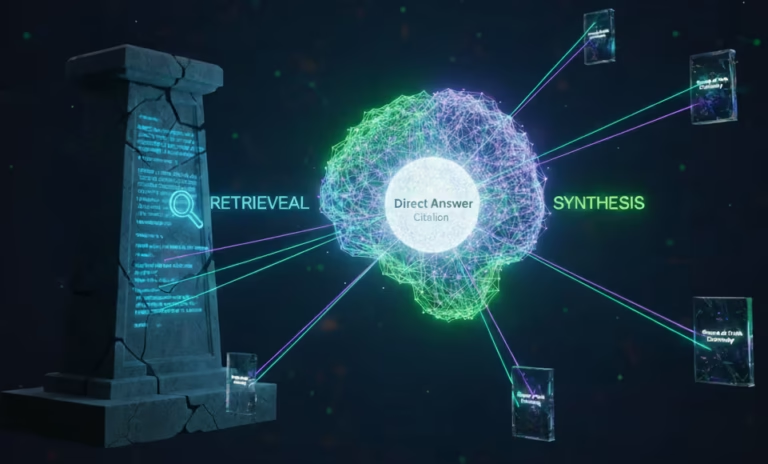Website performance plays a crucial role in user experience and search engine rankings. Core Web Vitals, a set of metrics introduced by Google, focuses on key aspects of user experience, including loading speed, interactivity, and visual stability. If you’re a Squarespace user experiencing Core Web Vitals issues, this blog post will guide you through the steps to optimize your website’s performance and enhance user satisfaction.
Steps to fix Core Web Vitals issues on Squarespace.

Step 1: Analyze Your Current Performance
Before making any changes, it’s essential to assess your website’s performance and identify areas that require improvement. Google’s PageSpeed Insights and Lighthouse are valuable tools for analyzing your Core Web Vitals scores. Enter your website URL, and these tools will generate a detailed report highlighting areas that need attention.
Step 2: Optimize Largest Contentful Paint (LCP)
LCP issues often stem from slow-loading elements on your webpage. To optimize LCP on Squarespace:
- Optimize Images: Compress and resize images before uploading them to your website. Squarespace’s built-in image editor allows you to resize and compress images further.
- Leverage Caching: Enable Squarespace’s built-in caching functionality, which reduces server response times and improves page load speed.
- Minimize Redirects: Limit the number of redirects on your website. Each redirect adds extra time to the page load process.
Step 3: Improve First Input Delay (FID)
First Input Delay issues can occur when JavaScript code blocks the main thread. To improve FID on Squarespace:
- Minimize JavaScript Execution: Reduce the amount of JavaScript executed during the initial page load. Move non-essential scripts to the footer or utilize Squarespace’s built-in Code Injection feature.
- Lazy Load Non-Critical JavaScript: Utilize lazy loading techniques to defer the loading of non-essential JavaScript until after the initial page load.
Step 4: Enhance Cumulative Layout Shift (CLS)
Cumulative Layout Shift issues often result from elements shifting their positions while the page loads. To enhance CLS on Squarespace:
- Set Dimensions for Media: Assign explicit dimensions (width and height) to images, videos, and embeds. This ensures that the browser reserves the necessary space, preventing sudden shifts.
- Avoid Dynamic Ads or Iframes Without Dimensions: If you’re using ads or iframes on your website, ensure they have predefined dimensions to prevent layout shifts.
Step 5: Monitor and Test Your Website
After implementing the optimizations, continuously monitor and test your website’s performance. Regularly analyze your Core Web Vitals scores using tools like Google Search Console and Squarespace Analytics. This will help you identify any lingering issues and fine-tune your optimizations.
Addressing Core Web Vitals issues on your Squarespace website is crucial for delivering an exceptional user experience and improving your search engine rankings. By following the steps outlined in this blog post, you can optimize your website’s performance and ensure it meets Google’s Core Web Vitals standards. Remember to monitor and test your website regularly to maintain optimal performance and provide a seamless browsing experience for your visitors. Note- Due to limitations of customizations available on Squarespace it becomes hard to improve the performance and pass core web vitals. We have helped many of our customers to migrate their websites out of squarespace on different platforms like WordPress, Hubspot and Webflow.
Optimize your website’s Core Web Vitals and boost its performance – contact us now!