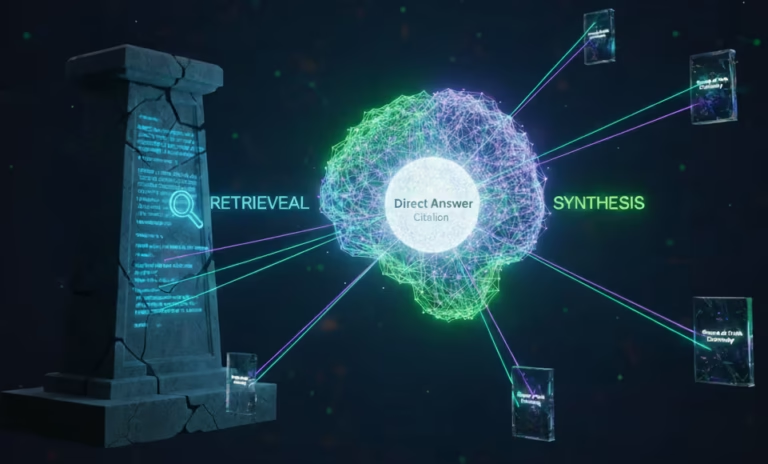Project management is a complex task that requires a great deal of organization, communication, and collaboration. Fortunately, Google Sites is a powerful tool that can help simplify the process and improve team productivity. In this blog post, we will explore how to use Google Sites for Project management and organization.
What is Google Sites?
Google Sites is a website builder that allows you to create websites and web pages easily. With Google Sites, you can create web pages for your team, project, or organization. You can also add various components to your web pages such as text, images, videos, and more. Google Sites is free and easy to use, making it a great choice for project management and organization.
Why use Google Sites for project management?
Google Sites is an excellent tool for project management because it offers several advantages, such as:
Centralized information:
With Google Sites, you can create a central hub for all project-related information. This means that everyone on the team can access the information they need in one place.
Easy collaboration:
Google Sites makes collaboration easy by allowing team members to edit and contribute to the project site. This eliminates the need for multiple emails and attachments.
Customization:
Google Sites offers a high degree of customization, allowing you to create a project site that meets your specific needs.
How to use Google Sites for project management?

To use Google Sites for project management, follow these steps:
Create a new site:
Sign in to your Google account, go to Google Sites, and create a new site. Choose a template or start from scratch.
Plan your site:
Before you start creating pages, plan out the structure of your site. Think about what pages you need and what information should go on each page.
Create pages:
Once you have a plan, start creating pages for your site. Add text, images, and other components as needed.
Add team members:
To allow your team members to edit the site, add them as editors. Click on the Share button, enter their email addresses, and choose the appropriate access level.
Keep the site up to date:
Make sure to keep the site up to date with the latest information. Encourage team members to contribute and update the site regularly.
Examples of pages to include on your project site:
Overview:
Provide an overview of the project, including the goals, timeline, and scope.
Tasks:
Create a page for tasks and assign them to team members. Include due dates and priorities.
Calendar:
Add a calendar to the site to keep track of important dates and deadlines.
Files:
Create a page for files, such as documents, spreadsheets, and presentations.
Communication:
Include a page for communication, such as a forum or chat room, to facilitate team collaboration.
In Short, Google Sites is a powerful tool that can help you manage your project more effectively. By creating a central hub for all project-related information, you can streamline communication and collaboration and keep everyone on the same page. With its customization options and ease of use, Google Sites is a great choice for project management and organization. Give it a try and see how it can benefit your team!
Check out our Previous Blogs- Keep Up With All The Latest In The Digital World