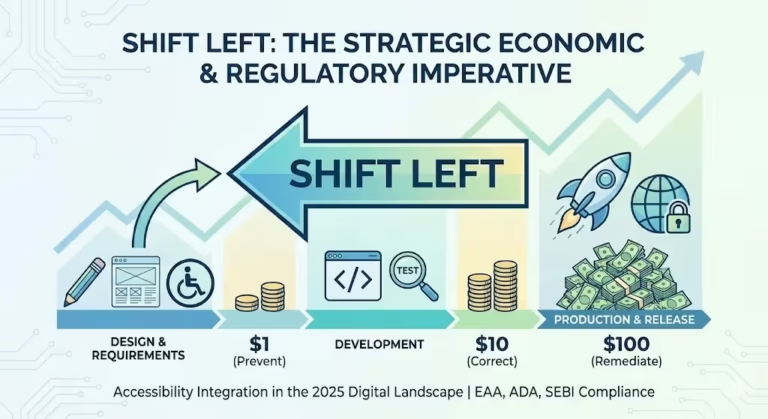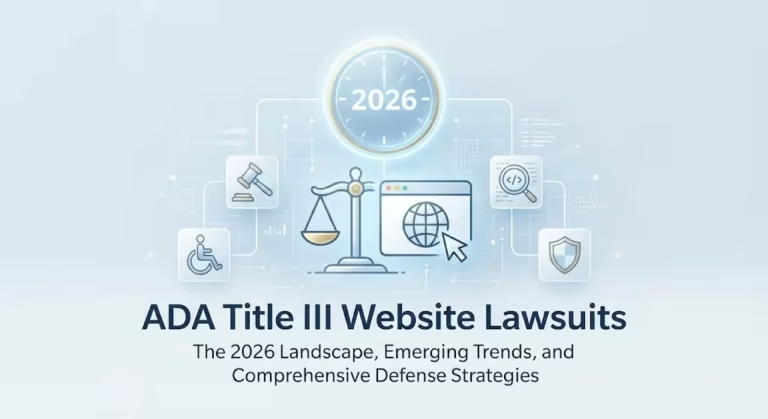Introduction
In today’s fast-paced digital world, accepting online payments efficiently is crucial for any business. With the rising popularity of mobile wallets, integrating Google Pay into your Magento store can offer a seamless payment experience for your customers. In this guide, we will walk you through the process of setting up Magento to accept Google Pay payments, ensuring a smooth and hassle-free transaction process.
Understanding Google Pay Payments
Before diving into the setup process, let’s first understand what Google Pay payments are. Google Pay is a mobile wallet platform that allows users to store their credit and debit card information securely. By integrating Google Pay into your store, you enable customers to make payments using their Google Pay account, providing a convenient and secure payment option.
Step-by-Step Guide: Setting Up Magento to Accept Google Pay Payments
Step 1: Ensure Magento Compatibility
To begin, verify that your Magento version is compatible with Google Pay integration. It is recommended to have Magento 2.2 or above for seamless integration and access to the latest features.
Step 2: Obtain Google Pay API Credentials
To integrate Google Pay with Magento, you need to obtain API credentials from the Google Pay Developer Console. Follow these steps:
- Sign in to the Google Pay Developer Console.
- Create a new project or select an existing one.
- Enable the Google Pay API and configure the necessary settings.
- Obtain the API credentials, including the Merchant ID and Payment Gateway Merchant ID.
Step 3: Install and Configure the Google Pay Extension
Next, install the GPay extension for Magento and configure it by following these steps:
- Download the Google Pay extension from the Magento Marketplace or the official Google Pay extension page.
- Install the extension using Magento Connect Manager or Composer.
- Configure the extension settings by entering the API credentials obtained in Step 2.
- Customize the appearance and functionality of the Google Pay button according to your store’s design.
Step 4: Enable Google Pay Payment Method
After configuring the extension, it’s time to enable the Google Pay payment method in Magento:
- Access your Magento admin panel and navigate to Stores > Configuration.
- Open the Sales tab and select Payment Methods.
- Find the Google Pay option and enable it.
- Configure additional settings, such as the title and instructions for the Google Pay payment method.
Step 5: Test the Google Pay Integration
Before making the Google Pay payment option available to your customers, it’s essential to test the integration to ensure everything works smoothly:
- Enable the “Sandbox” mode in the Google Pay extension settings.
- Perform a test transaction using Google Pay to verify the payment process.
- Ensure that the transaction is successfully processed, and the order is recorded in your Magento store.
Conclusion
Integrating Google Pay into your store can significantly enhance the payment experience for your customers. By following the step-by-step guide provided in this article, you can seamlessly set up Magento to accept Google Pay payments. Remember to test the integration thoroughly before making it available to customers, ensuring a smooth and hassle-free transaction process. Embrace the power of Google Pay payments and provide your customers with a convenient and secure payment option, boosting customer satisfaction and driving business growth.
Incorporating Google Pay Payments into store has never been easier. Streamline your payment process and offer your customers a seamless checkout experience with Google Pay. Don’t miss out on this opportunity to enhance customer satisfaction and boost your business. Get started today!
Read this ultimate article on How to Set Up Magento to Accept Credit Card Payments